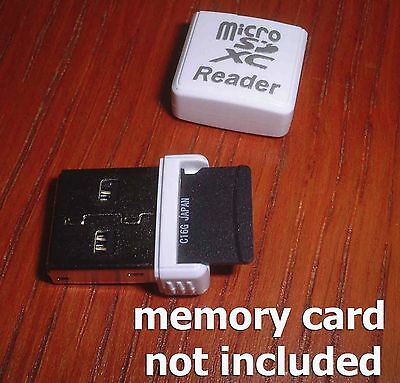-40%
NANO reader USB flash drive 64GB for sony PS4 with latest update software v.7.50
$ 15.81
- Description
- Size Guide
Description
SONY jump drive reader with 64GB for sony PS4 with latest update software v.7.50USB 64GB for PS4 with 7.02
Current PlayStation®4 System Software Release 7.02
Updated System Software Features
Main features in system software update 7.02 (includes 7.00 and 7.01)
This system software update improves system performance.
Main features in system software update 7.01 (includes 7.00)
This system software update improves system performance.
Main features in system software update 7.00
The following changes have been made to Party.
The maximum number of people who can join a party has been increased from 8 to 16.
Chat transcription has been added, and accessibility has been improved. While in a party, use PS4 Second Screen
*1
on your smartphone or other mobile device to convert party voice chat to text, or to enter text to have it read aloud to other party members. This feature works only in English and is available only on PS4™ systems sold in certain regions.
Network connectivity has been improved.
Audio quality of voice chat has been improved.
Remote Play can now be used on more devices.
Besides Xperia™ devices, Remote Play can now be used on other smartphones and tablets running Android™ 5.0 or higher
*2
. Download PS4 Remote Play from Google Play™ to use this feature.
Additionally, for mobile devices running Android 10, you can now connect a DUALSHOCK®4 wireless controller via Bluetooth® for Remote Play
*2*3
.
*1 Download the latest version of PS4 Second Screen, available from Google Play™ or the App Store.
*2 Remote Play may not be compatible with every device. Some games do not support Remote Play. A PS4™ system with a wired connection via a LAN cable is recommended.
*3 Depending on the device, certain features such as the touch pad and the vibration function may not be available.
Other updated features
When using Remote Play on an iPhone or iPad, you can now do the following things. Select Settings on the Remote Play screen to switch to these settings.
iPhone or iPad: The controller can now be displayed at all times.
iPhone: You can now lock the screen orientation.
You can now use a DUALSHOCK®4 wireless controller via Bluetooth® for Remote Play on an iPhone, iPad, or Mac*. Update to the following OS to use this feature.
iOS 13
iPadOS 13
macOS Catalina
* Some features, such as the touch pad and the vibration function, may not be available on the iPhone and iPad.
"Xperia" is a trademark or registered trademark of Sony Mobile Communications AB.
App Store, iPad, iPhone, Mac, iPadOS and macOS are trademarks of Apple Inc., registered in the U.S. and other countries.
The Bluetooth® word mark and logo are registered trademarks owned by Bluetooth SIG, Inc. and any use of such marks by Sony Interactive Entertainment Inc. is under license. Other trademarks and trade names are those of their respective owners.
Google Play, the Google Play logo and Android are trademarks of Google LLC. IOS is a trademark or registered trademark of Cisco in the U.S. and other countries and is used under license.
An update to the PlayStation®4 system software was released on December 19, 2019.
Use this update to install system software version 7.02.
Always update your PS4™ system to the latest version of the system software.
By updating, you can enjoy additional features, improved usability, and enhanced security.
Using USB flash drives with Xbox 360
You can format and use a USB flash drive as an Xbox 360 storage device and store up to 2 terabytes (TB) of content.
USB minimum requirements
To use a USB flash drive with your Xbox 360 console, it must meet these requirements:
A minimum of 1 GB of storage capacity
Windows FAT32 file system format
Note
If you formatted the device in Windows using FAT16 or NTFS, you might be able to reformat it in Windows using FAT32. Macintosh and Linux formats do not work.
Warning
Using a USB flash drive that does not meet the minimum requirements might significantly affect the performance of your console.
Format a USB flash drive
Before you format a USB flash drive as an Xbox storage device, make sure you have the latest console software update. See How to get a new Xbox 360 update.
Note
If you get the message "Can’t configure," the USB flash drive does not meet the USB minimum requirements.
To format a USB flash drive, follow these steps:
Plug a USB flash drive into a USB port on the front of your console.
Press the
Guide
button
on your controller.
Select
settings
, and then select
System Settings
.
Select
Storage
or
Memory
.
Select
USB Storage Device
.
Select either
Configure Now
or
Customize
to format the USB flash drive for Xbox content.
Configure Now
: Erases the USB flash drive and configures 2 TB for Xbox storage. Select
Configure Now
, and then confirm that you want to erase all data on the USB flash drive.
Customize
: Configures a portion of the USB flash drive (up to 2 TB).
Select
Customize
.
Move the
Reserved Storage
slider to select the amount of space you want for Xbox storage.
Note
512 MB is reserved for system use.
Select
Configure
.
The console tests your USB flash drive to make sure it works correctly with the console. If your USB flash drive passes this test, you can use it.
Note
If you use USB flash drives rated below the recommended speed, you might experience reduced game performance and quality. To cancel and try another USB flash drive, select
Cancel
.
Your USB flash drive is ready to use and will appears in the
Storage Devices
list as
USB Storage Device
.
Now you can use your USB flash drive like any other Xbox storage device. For information on how to copy and move content between storage devices, see Copy, move, or delete Xbox saved games, profiles, and avatar items. You can only plug two USB flash drives into your Xbox 360 console at once.
Note
You can’t view or access Xbox 360 information stored on your USB flash drive on a computer.
PAYPAL ONLY !